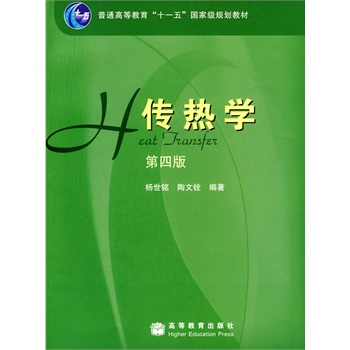当前课程知识点:3ds Max: A Quick Start from Zero to One > Chapter 1: Getting Started > 1.2 Introduction to the Interface of 3ds Max > 1.2 01
返回《3ds Max: A Quick Start from Zero to One》慕课在线视频课程列表
返回《3ds Max: A Quick Start from Zero to One》慕课在线视频列表
上一讲
我们介绍了软件的
下载与安装方法
我想你已经做好了准备
迫不及待地想试一试
3D的强大功能了
今天就带大家认识
3ds Max的工作区
迈出你学习的第一步
启动3ds Max程序后
会弹出欢迎界面
在欢迎界面中
你可以学习软件的基本操作
获得一些免费资源
甚至可以通过帮助文档
了解各软件的功能及作用
第一次学习的你
可千万不要错过噢
关闭欢迎界面后
映入眼帘的
就是3ds Max的工作区了
工作区分为15个界面
这里啊
重点为大家介绍
六个常用界面
便于后期课程的讲解
顶部区域呢是菜单栏
清晰的分类
能让你更加直观的了解
和调用软件的各类操作
如果你细心观察
不难发现
菜单栏中的许多命令
可以通过
多个面板进行使用
例如
创建标准体模型
你可以通过
菜单栏和命令面板
来创建模型
甚至还可以按住
Ctrl键的同时
单击右键
使用四元菜单进行创建
菜单栏下方的是主工具栏
集结了菜单栏中
最常用的工具
和设置窗口
例如
辅助工具
选择变换工具
资源管理器和设置窗口
主工具栏中
还有一个隐藏功能
在带有白色角标的按钮上
长按鼠标左键
稍停片刻
可调出拓展命令按钮
点击主工具栏下部的
白色小箭头
可以展开功能区
在功能区里
除了可以找到一些
拓展的小工具
专业用户啊
还可以进行DIY
可别小看它
使用可编辑多边形建模时
这里会变出
上百种的小工具
帮助你进行
更高级的建模操作
中央最大的田字板块区
称为视口区
是我们工作的主战场
让我们从不同的角度
观察编辑结果
几乎大部分操作
都将在这里进行
因此
这也是软件使用
最频繁的区域噢
视口区右侧的是命令面板
在这里可以完成
对象的创建
对象的编辑与修改
轴
骨骼IK调整
动画控制
设置对象的显示与隐藏
甚至还可以使用一些小工具
辅助三维设计
动画时间控件
和视口导航
位于3ds Max最底部
属于状态栏控件
用于制作关键帧动画
控制视口
进行操作提示
三
自定义工作区
工作区也能DIY
你可以使用鼠标左键
拖拽浮动指令区
将窗口拉出
进行自由摆放
让软件更符合你的气质
也可以将不经常使用的窗口
进行关闭
提高视口的
可视范围和操作效率
当然
如果你不小心手抖
把想要的窗口关了
可以到右上角的
【工作区】选择
【重置为默认状态】
刚才说了这么多
可只是介绍了一小部分哦
界面的简要介绍就到这里
请大家一定要
记住这些面板的称呼
后续的课程
我们会经常提到
当然
如果你现在
暂时不能完全记住
也没有关系
在资源区里
我们为大家提供了一份
电子版的“3dsMax界面说明”
怎么样
是不是很贴心呢
你可以下载后打印为纸质版
贴门上
贴冰箱
贴床上
贴到你的可视范围之内
下次见到啊
咱们就不再陌生啦
-Fast Understand of 3ds Max,Starting Your Virtual Journey
--Preface
-Preface
-1.1 How to get 3ds Max
--1.1 02
-1.1
-1.2 Introduction to the Interface of 3ds Max
--1.2 01
--3ds Max
-1.2
-1.3.1 Project Preparation 1: Set Up Project Folder
--1.3.1
-1.3.1
-1.3.2 Project Preparation 2:Initialization Settings
--1.3.2
-1.3.2
-1.4.1 Opening and Saving Files
--1.4.1
-1.4.1
-1.4.2 Basics Operation
--1.4.2
-1.4.2
-1.4.3 Advanced Operation
--1.4.3
-1.4.3
-1.5 General Hotkeys
--1.5
-1.5
-1.6 Creating Geometric Primitives
--1.6
-1.6
-2.1 3D Modeling Overview
--2.1
-2.1
-2.2 Three Useful Modeling Methods
--2.2
-2.2
-2.3 Boolean Modeling
--2.3
-2.3
-2.4.1 Spline Modeling 1:Spline Modeling Overview
--2.4.1
-2.4.1
-2.4.2 Spline Modeling 2: Modeling From a Spline
--2.4.2
-2.4.2
-2.4.3 Spline Modeling 3:How to Edit Spline Objects
--2.4.3
-2.4.3
-2.5.1 Polygon Modeling 1:Polygon Modeling Method
--2.5.1
-2.5.1
-2.5.2 Component Selection Techniques
--2.5.2
-2.5.2
-2.5.3 Polygon Modeling 3: 16 Polygon Modeling Commands
--2.5.3
-2.5.3
-2.5.4 Polygon Modeling 4: Subdivision Modeling
--2.5.4
-2.5.4
-2.5.5 Polygon Modeling 5: Attaching and Detaching
--2.5.5
-2.5.5
-2.6.1 Advanced Modeling Skills 1:“Stereoscopic” Modeling Method
--2.6.1 01
-2.6.1
-2.6.2 Advanced Modeling Skills 2:Box Modeling Method
--2.6.2
-2.6.2
-2.6.3 Advanced Modeling Skills 3:Deconstruction Modeling Method
--2.6.3
-2.6.3
-2.6.4 Advanced Modeling Skills 4:Problems to be Considered in Modeling
--2.6.4
-2.6.4
-3.1 Rendering
--3.1 02
-3.1
-3.2.1 Render Your First Work
--3.2.1 02
-3.2.1
-3.2.2 Arnold Render Set Up
--3.2.2 01
-3.2.2
-3.2.3 Introduction to the Arnold Renderer
--3.2.3
-3.2.3
-3.2.4 Arnold Renderer 1: Sampling
--3.2.4 02
-3.2.4
-3.2.5 Arnold Renderer 2: RayDepth and Filtering
--3.2.5 02
-3.2.5
-3.3.1 What is Light?
--3.3.1 02
-3.3.1
-3.3.2 Light and Color
--3.3.2 02
-3.3.2
-3.3.3 Light and Shadow
--3.3.3 02
-3.3.3
-3.3.4 Produces Soft Shadows and Fast Shadow
--3.3.4 02
-3.3.4
-3.3.5 Six Types of Lighting
--3.3.5 01
-3.3.5
-3.4.1 Arnold Light Types
--3.4.1 01
-3.4.1
-3.4.2 Arnold Light Parameters
--3.4.2 01
-3.4.2
-3.4.3 Color Temperatures and White Balance
--3.4.3 01
-3.4.3
-3.5.1 Three-point Lighting Method
--3.5.1
-3.5.1
-3.5.2 Indoor Light Lecture 1: Make a Simple Night
--3.5.2
-3.5.2
-3.6.1 Advanced Skill 1:Rendering Tips
--3.6.1
-3.6.1
-3.6.2 Advanced Skill 2:The Normals and the Smooth Group
--3.6.2
-3.6.2
-4.1 Learn About This Chapter in Four Minutes
--4.1
-4.1
-4.2.1 How to Open the Material Editor?
--4.2.1
-4.2.1
-4.2.2 Using Physical Materials
--4.2.2
-4.2.2
-4.2.3 Three Assistants of the Material
--4.2.3
-4.2.3
-4.2.4 Create a Simple Material
--4.2.4
-4.2.4
-4.3.1 Using maps to Creat Different Looking
--4.3.1
-4.3.1
-4.3.2 Bitmap Node:A Small Node With Virtues
--4.3.2
-4.3.2
-4.4.1 UVW Mapping Method 1:Methods of Locking the Map
--4.4.1
-4.4.1
-4.4.2 UVW Mapping Method 2: UV Overlays
--4.4.2
-4.4.2
-4.4.3 Unwrap UVW 1: Basic of Unwrap UVW Modifier
--4.4.3
-4.4.3
-4.4.4 Unwrap UVW 2: Projection
--4.4.4
-4.4.4
-4.4.5 Unwrap UVW Part 3: Powerful UV Editor
--4.4.5
-4.4.5
-5.1 Animation Overvie
--5.1
-5.1
-5.2.1 3ds Max Animation
--5.2.1
-5.2.1
-5.2.2 Making Animation More Interesting Principle 1: Time and Space
--5.2.2
-5.2.2
-5.2.3 Making Animation More Interesting Principle 2: Slow Motion (slow-mo)
--5.2.3
-5.2.3
-5.2.4 Making Animation More Interesting Principle 3: Squash and Stretch
--5.2.4
-5.2.4
-5.3.1 Animation Technique 1: Parent-Child Relationship
--5.3.1
-5.3.1
-5.3.2 Animation Technique 2:Loop Animation
--5.3.2
-5.3.2
-5.4.1 Techniques of Using the Camera
--5.4.1
-5.4.1
-5.4.2 The Safeframe Cannot Be Ignored in the Camera
--5.4.2
-5.4.2
-5.4.3 Camera Movement
--5.4.3
-5.4.3
-5.4.4 Following Shot
--5.4.4
-5.4.4
-6.1 Rendering a VR Panorama With Arnold
--6.1
-6.1
-6.2 Fast Implementation of VR Interaction
--6.2
-6.2
-6.3 Fast Implementation of AR Interaction
--6.3
-6.3
-6.4 Friends of 3ds Max
--6.4
-6.4
-6.5 Self Learning and Improvement Methods
--6.5
-6.5
-6.6 Methods of Obtaining Resources
--6.6
-6.6
-7.1 PBR Technology Introduction
--7.1
-7.2 Toolbag PBR Real-time Rendering
--7.2
-7.3 Substance Painter PBR Painting
--7.3
-Shortfilm Casestudy 1:The Weapon Used in PUBG (PlayerUnknown's Battlegrounds)
--Microfilm Course 1:The Weapon Used in Eating Chicken
-Shortfilm Casestudy 2:Production experience of Classic of Mountains and Seas
--Microfilm Course 2:Production Process of Shanhaijing
-Examination