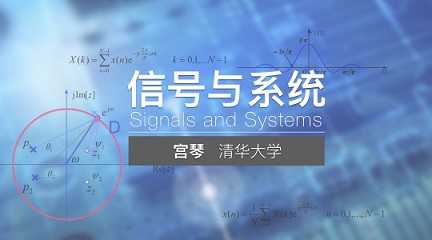当前课程知识点:3ds Max: A Quick Start from Zero to One > Chapter 4: Texture > 4.2.4 Create a Simple Material > 4.2.4
返回《3ds Max: A Quick Start from Zero to One》慕课在线视频课程列表
返回《3ds Max: A Quick Start from Zero to One》慕课在线视频列表
4.2.4
创建一个简单的材质
经过了上一节的学习
你是不是迫不及待的
想要给自己的模型
穿新衣服了呢
下面
就让我们从
最简单的材质入手
用一个案例
来体验下材质的创建吧
一
材质创建方法
其实很简单
打开课程项目文件
所提供的场景
该场景提供了一套模型
并打设好了Aronld灯光
此外
它还设置了第三章所提到的
快速渲染流
点击渲染
就可以看到实时反馈的结果
如果你对渲染流印象
不是很深
可以回到第三章节中
复习一下
在此
我们的目的是
给模型材质
使用快捷键 M
打开材质编辑器创建材质
从材质/贴图浏览器中
将物理材质拖入到
材质活动视图中
创建一个材质
记得双击材质
将其进行命名
这样便于后期的查找
二
材质调节
让模型有质感
首先
模型需要一个颜色
将基础颜色设置为1
开启该通道的开关
表面颜色调为红色
模型就有了红色的效果
现在的模型看起来
有点磨砂的感觉
来给点塑料的质感
将反射设置为1
就可以开启反射效果
这时候我们发现
反射太强烈了
观察渲染效果
适当调节粗糙度
到自己满意的效果
为其添加第二层反射效果
将涂层设置为1
加入一点粗糙度
就可以使其有一种塑料感
好了
材质搞定了
其他颜色的材质
我想你一定会做了
等等
不用重新创建材质
相同质感不同颜色的材质
可以复制后调整局部效果
三
复制材质
提高制作效率
选择材质按住Shift
向一侧拉便可复制材质
复制后再次双击
就可进入该材质的参数面板
由于前面的材质
是复制而来
所以保留了发射
和涂层的参数
我们只需要
修改颜色就可以了
首先
将复制出来的新材质
重新命名
便于后期的管理
将修改材质的基础颜色
修改为蓝色
新创建的材质就诞生了
你会了吗
黄色和绿色的材质
就交给你了
完成后
我们随机选择不同的模型
分别赋予材质后
就可以最终渲染了
四
渲染输出
看看最终效果
使用快捷键 F10
打开渲染面板
设置渲染参数
由于前面使用了
实时渲染流
所以最终出图
要将其设置回最终渲染流
将渲染设置上的目标
切换回产品级渲染模式
渲染器设置为Arnold
设置好渲染尺寸
再设置好渲染
需要保存的路径
并根据画面内容
提高Arnold渲染设置参数
点击渲染按钮
就可以进行最终渲染输出了
这样一个材质
制作的流程就走完了
或许你会问
调节好的一个材质
可以在其他场景中使用吗
答案是肯定的
现在就告诉你方法
五
材质重复使用
还有一些小技巧
项目制作中
常常会将各场景
调节好的材质
用到另一个场景
以提高我们的效率
操作原理很简单
我们只需要将材质保存
在另一个场景中
调用就可以了
初次接触
Slate 材质编辑器的你
可能很难找到
材质保存模块
告诉你一个方法吧
材质保存
在材质编辑器中
找到材质 贴图浏览器
将鼠标放在场景材质模块上
单击右键打开场景材质选项
选择另存为新材质库
将材质命名
单击保存按钮
材质就存到硬盘上拉
载入材质
到另一个场景中
找到材质/贴图浏览器
旁边的倒三角
选择打开材质库...
在硬盘里找到
刚才保存的材质文件
加载后
我们之前辛苦设置好的材质
就可以重复使用喽
在实际项目中
材质的重要性不可忽略
一个模型
有时需要多种材质的组合
才能发挥其效果
因此材质调节中
我们需要
整理一套有效的命名
和分类管理的方式
在材质寻找或调节上
节约时间
这样才能提高
材质的调节效率哦
-Fast Understand of 3ds Max,Starting Your Virtual Journey
--Preface
-Preface
-1.1 How to get 3ds Max
--1.1 02
-1.1
-1.2 Introduction to the Interface of 3ds Max
--1.2 01
--3ds Max
-1.2
-1.3.1 Project Preparation 1: Set Up Project Folder
--1.3.1
-1.3.1
-1.3.2 Project Preparation 2:Initialization Settings
--1.3.2
-1.3.2
-1.4.1 Opening and Saving Files
--1.4.1
-1.4.1
-1.4.2 Basics Operation
--1.4.2
-1.4.2
-1.4.3 Advanced Operation
--1.4.3
-1.4.3
-1.5 General Hotkeys
--1.5
-1.5
-1.6 Creating Geometric Primitives
--1.6
-1.6
-2.1 3D Modeling Overview
--2.1
-2.1
-2.2 Three Useful Modeling Methods
--2.2
-2.2
-2.3 Boolean Modeling
--2.3
-2.3
-2.4.1 Spline Modeling 1:Spline Modeling Overview
--2.4.1
-2.4.1
-2.4.2 Spline Modeling 2: Modeling From a Spline
--2.4.2
-2.4.2
-2.4.3 Spline Modeling 3:How to Edit Spline Objects
--2.4.3
-2.4.3
-2.5.1 Polygon Modeling 1:Polygon Modeling Method
--2.5.1
-2.5.1
-2.5.2 Component Selection Techniques
--2.5.2
-2.5.2
-2.5.3 Polygon Modeling 3: 16 Polygon Modeling Commands
--2.5.3
-2.5.3
-2.5.4 Polygon Modeling 4: Subdivision Modeling
--2.5.4
-2.5.4
-2.5.5 Polygon Modeling 5: Attaching and Detaching
--2.5.5
-2.5.5
-2.6.1 Advanced Modeling Skills 1:“Stereoscopic” Modeling Method
--2.6.1 01
-2.6.1
-2.6.2 Advanced Modeling Skills 2:Box Modeling Method
--2.6.2
-2.6.2
-2.6.3 Advanced Modeling Skills 3:Deconstruction Modeling Method
--2.6.3
-2.6.3
-2.6.4 Advanced Modeling Skills 4:Problems to be Considered in Modeling
--2.6.4
-2.6.4
-3.1 Rendering
--3.1 02
-3.1
-3.2.1 Render Your First Work
--3.2.1 02
-3.2.1
-3.2.2 Arnold Render Set Up
--3.2.2 01
-3.2.2
-3.2.3 Introduction to the Arnold Renderer
--3.2.3
-3.2.3
-3.2.4 Arnold Renderer 1: Sampling
--3.2.4 02
-3.2.4
-3.2.5 Arnold Renderer 2: RayDepth and Filtering
--3.2.5 02
-3.2.5
-3.3.1 What is Light?
--3.3.1 02
-3.3.1
-3.3.2 Light and Color
--3.3.2 02
-3.3.2
-3.3.3 Light and Shadow
--3.3.3 02
-3.3.3
-3.3.4 Produces Soft Shadows and Fast Shadow
--3.3.4 02
-3.3.4
-3.3.5 Six Types of Lighting
--3.3.5 01
-3.3.5
-3.4.1 Arnold Light Types
--3.4.1 01
-3.4.1
-3.4.2 Arnold Light Parameters
--3.4.2 01
-3.4.2
-3.4.3 Color Temperatures and White Balance
--3.4.3 01
-3.4.3
-3.5.1 Three-point Lighting Method
--3.5.1
-3.5.1
-3.5.2 Indoor Light Lecture 1: Make a Simple Night
--3.5.2
-3.5.2
-3.6.1 Advanced Skill 1:Rendering Tips
--3.6.1
-3.6.1
-3.6.2 Advanced Skill 2:The Normals and the Smooth Group
--3.6.2
-3.6.2
-4.1 Learn About This Chapter in Four Minutes
--4.1
-4.1
-4.2.1 How to Open the Material Editor?
--4.2.1
-4.2.1
-4.2.2 Using Physical Materials
--4.2.2
-4.2.2
-4.2.3 Three Assistants of the Material
--4.2.3
-4.2.3
-4.2.4 Create a Simple Material
--4.2.4
-4.2.4
-4.3.1 Using maps to Creat Different Looking
--4.3.1
-4.3.1
-4.3.2 Bitmap Node:A Small Node With Virtues
--4.3.2
-4.3.2
-4.4.1 UVW Mapping Method 1:Methods of Locking the Map
--4.4.1
-4.4.1
-4.4.2 UVW Mapping Method 2: UV Overlays
--4.4.2
-4.4.2
-4.4.3 Unwrap UVW 1: Basic of Unwrap UVW Modifier
--4.4.3
-4.4.3
-4.4.4 Unwrap UVW 2: Projection
--4.4.4
-4.4.4
-4.4.5 Unwrap UVW Part 3: Powerful UV Editor
--4.4.5
-4.4.5
-5.1 Animation Overvie
--5.1
-5.1
-5.2.1 3ds Max Animation
--5.2.1
-5.2.1
-5.2.2 Making Animation More Interesting Principle 1: Time and Space
--5.2.2
-5.2.2
-5.2.3 Making Animation More Interesting Principle 2: Slow Motion (slow-mo)
--5.2.3
-5.2.3
-5.2.4 Making Animation More Interesting Principle 3: Squash and Stretch
--5.2.4
-5.2.4
-5.3.1 Animation Technique 1: Parent-Child Relationship
--5.3.1
-5.3.1
-5.3.2 Animation Technique 2:Loop Animation
--5.3.2
-5.3.2
-5.4.1 Techniques of Using the Camera
--5.4.1
-5.4.1
-5.4.2 The Safeframe Cannot Be Ignored in the Camera
--5.4.2
-5.4.2
-5.4.3 Camera Movement
--5.4.3
-5.4.3
-5.4.4 Following Shot
--5.4.4
-5.4.4
-6.1 Rendering a VR Panorama With Arnold
--6.1
-6.1
-6.2 Fast Implementation of VR Interaction
--6.2
-6.2
-6.3 Fast Implementation of AR Interaction
--6.3
-6.3
-6.4 Friends of 3ds Max
--6.4
-6.4
-6.5 Self Learning and Improvement Methods
--6.5
-6.5
-6.6 Methods of Obtaining Resources
--6.6
-6.6
-7.1 PBR Technology Introduction
--7.1
-7.2 Toolbag PBR Real-time Rendering
--7.2
-7.3 Substance Painter PBR Painting
--7.3
-Shortfilm Casestudy 1:The Weapon Used in PUBG (PlayerUnknown's Battlegrounds)
--Microfilm Course 1:The Weapon Used in Eating Chicken
-Shortfilm Casestudy 2:Production experience of Classic of Mountains and Seas
--Microfilm Course 2:Production Process of Shanhaijing
-Examination